The Signature question type allows users to sign the form using their cursor or a touch screen. This signature is available when you view and print the form.
- Within your form, click on the Questions tab in the top left corner
- Under Advanced Questions, double-click or click and drag the Signature question to add it to your form.
- Optional: Add an Identifier to your question
- Enter the Question Title
- Optional: Add a Description
- Set +Display
- Set +Options
Display Settings
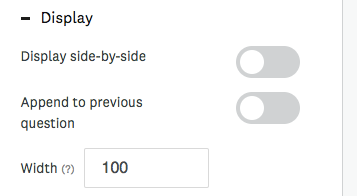
| Display Settings |
Description |
| Display side-by-side |
Display this question side by side with another question. This will need to be enabled on the other question as well. |
| Append to previous question |
This question type appends to the question before it to make it appear that they are connected within the form. NOTE: Any Branching Logic, such as to hide or show the previous question, will also apply to this question. However, the requirement settings won't be. If it is meant to be hidden it will need to be included in the branching logic as well. |
| Width | You can adjust the width based on a percentage of the size of the page. By default, the value is 100% to make it fit the page size. |
Options Settings
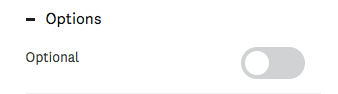
| Options Settings |
Description |
| Optional |
Enabling this will make the question Optional. When a user enters the form, if the question is Optional they will be able to proceed and complete the form without providing a response to this question. |